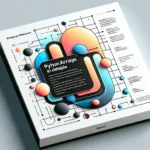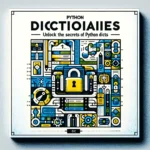Introduction
In the world of data analysis and visualization, Pandas, a popular Python library, plays a pivotal role. In this article, we will delve into the fascinating world of Pandas and explore how to create and customize Pandas Plot bar chart using this powerful library. If you’re looking to present your data in an easily understandable and visually appealing way, you’re in the right place.
What is Pandas?
Pandas is an open-source data manipulation and analysis library for Python. It provides easy-to-use data structures and functions for working with structured data, making it an essential tool for data scientists, analysts, and developers. for more information about what is Pandas in Python Click Here.
Why is Pandas Important?
Pandas is vital because it allows users to work seamlessly with structured data, such as CSV files, Excel spreadsheets, SQL databases, and more. It simplifies data cleaning, exploration, and analysis, making it a go-to choice for data professionals.
Creating a Pandas plot bar chart is a straightforward process that involves using the plot.bar() method of a Pandas DataFrame. Here’s a breakdown of the steps involved:
1. Import Necessary Libraries:
First, you need to import pandas and matplotlib, the two primary libraries for handling data and plotting in Python.
import pandas as pd
import matplotlib.pyplot as plt2. Prepare Data:
Ensure your data is in a Pandas DataFrame format. For example, consider a DataFrame named data with columns representing categories and their corresponding values:
data = {'Category': ['A', 'B', 'C', 'D'],
'Values': [10, 20, 15, 5]}
df = pd.DataFrame(data)3. Create Basic Bar Chart:
Use the plot.bar() method on your DataFrame, specifying the x and y values:
data.plot.bar(x="Categories", y="Values")This will create a basic vertical bar chart with categories on the x-axis and values on the y-axis.
4. Customize the Chart:
You can customize the chart further using various keyword arguments:
- Color: Use the
colorargument to set the bar colors. You can pass a list of colors or a dictionary mapping categories to colors. - Title and Labels: Use the
titleandylabelarguments to set the chart title and y-axis label.
data.plot.bar(x="Categories", y="Values", color=["red", "green", "blue", "purple"])
data.plot.bar(x="Categories", y="Values", title="Category Values", ylabel="Value")5. Display the Plot:
Finally, use plt.show() to display the plot.
plt.show()Demo:
import pandas as pd
import matplotlib.pyplot as plt
# Create a DataFrame
data = pd.DataFrame({
"Categories": ["A", "B", "C", "D"],
"Values": [10, 25, 15, 20]
})
# Basic bar chart
plt.figure(figsize=(8, 5))
data.plot.bar(x="Categories", y="Values", color=['red', 'green', 'blue', 'purple'])
plt.title("Category Values")
plt.ylabel("Value")
plt.xlabel("Category")
plt.xticks(rotation=45) # Rotate x-axis labels for better readability
plt.grid(axis='y', linestyle='--', alpha=0.7) # Add faint grid lines for y-axis
plt.tight_layout()
plt.show()Output:

Conclusion
Pandas bar charts are powerful tools for data exploration and communication. By mastering their creation and customization, you can unlock valuable insights from your data, enabling informed decision-making and impactful presentations. Remember, the possibilities are endless!
Additional Resources:
For more detailed information and examples, you can refer to the official Pandas documentation on bar plots:
- pandas.DataFrame.plot.bar: https://pandas.pydata.org/docs/reference/api/pandas.DataFrame.plot.bar.html
- pandas.DataFrame.plot.barh: https://pandas.pydata.org/docs/reference/api/pandas.DataFrame.plot.barh.html
Frequently Asked Questions (FAQs)
plot.bar() and plot.barh()? plot.bar() creates a vertical bar chart, with the x-axis representing categories and the y-axis representing values.plot.barh() creates a horizontal bar chart, with the y-axis representing categories and the x-axis representing values.
Use the stacked=True argument within the plot.bar() method. This will stack the bars for each category on top of each other.
Create a new column in your DataFrame containing the error values.
Pass the error column to the yerr argument within the plot.bar() method.
Pass a list of colors to the color argument within the plot.bar() method.
You can also customize the color of individual bars based on specific conditions using the style parameter.