Data analysis used to be a daunting task, reserved for statisticians and mathematicians. But with the rise of powerful tools like Python and its fantastic library, Pandas, anyone can become a data whiz! Pandas, in particular, shines with its DataFrames, these nifty tables that organize and manipulate data like magic. But where do you start? Fear not, fellow data enthusiast, for this guide will equip you with the knowledge to build and wield your own DataFrames like a pro!
What is a DataFrame?
Imagine a spreadsheet on steroids. That’s essentially a DataFrame! It’s a two-dimensional structure with rows and columns, but unlike your average spreadsheet, DataFrames are incredibly flexible and powerful. Each column represents a variable (like “age” or “price”), and each row represents a data point (like the age of a customer or the price of a product). You can think of it as a tidy container holding all your data, ready to be analyzed and explored.
Why Use DataFrames?
DataFrames are the workhorses of data analysis. They offer a plethora of benefits:
- Organization: They keep your data clean and organized, making it easier to analyze and understand.
- Manipulation: You can easily slice, dice, and filter your data to focus on what matters.
- Calculations: Perform complex calculations on your data with just a few lines of code.
- Visualization: Create stunning charts and graphs to tell the story hidden within your data.
Building Your First DataFrame: Step-by-Step
Now, let’s get our hands dirty and build our first DataFrame! We’ll use Python and Pandas, of course. Don’t worry; it’s easier than you think!
1. Importing Pandas:
First things first, we need Pandas. Open your Python environment and type:
import pandas as pdThis line imports Pandas and gives us a friendly alias, pd, to use later.
2. Creating a DataFrame in Pandas from Lists:
Let’s say we have a list of names and ages:
names = ["Alice", "Bob", "Charlie", "Diana", "Eve"]
ages = [25, 30, 22, 19, 35]Now, we can create a DataFrame with these lists! Pandas offers various ways to do this, but here are two common methods:
a. Basic List:
import pandas as pd
names = ["Alice", "Bob", "Charlie", "Diana", "Eve"]
ages = [25, 30, 22, 19, 35]
data_frame = pd.DataFrame(list(zip(names, ages)), columns=["Name", "Age"])
print(data_frame)This line uses the zip function to combine the names and ages into pairs and then creates a DataFrame with those pairs as rows and the specified column names.
Output:
Name Age
0 Alice 25
1 Bob 30
2 Charlie 22
3 Diana 19
4 Eve 35b. Nested List:
import pandas as pd
names = ["Alice", "Bob", "Charlie", "Diana", "Eve"]
ages = [25, 30, 22, 19, 35]
data_frame = pd.DataFrame({"Name": names, "Age": ages})
print(data_frame)This method uses a dictionary to associate each list with a column name, creating a more concise syntax.
Both methods produce the same DataFrame:
Name Age
0 Alice 25
1 Bob 30
2 Charlie 22
3 Diana 19
4 Eve 35Voila! You’ve just built your first DataFrame!
3. Creating a DataFrame from Dictionaries:
DataFrames can also be created from dictionaries. Let’s say we have a dictionary of customer information:
customers = {
"Name": ["Alice", "Bob", "Charlie"],
"Age": [25, 30, 22],
"City": ["New York", "Los Angeles", "Chicago"],
}Similar to lists, we can create a DataFrame from this dictionary:
a. Simple Dictionary:
import pandas as pd
customers = {
"Name": ["Alice", "Bob", "Charlie"],
"Age": [25, 30, 22],
"City": ["New York", "Los Angeles", "Chicago"],
}
data_frame = pd.DataFrame(customers)
print(data_frame)This creates a DataFrame with all the dictionary keys as column names and their corresponding values as rows.
b. Dictionary of Lists:
import pandas as pd
customers = {
"Name": ["Alice", "Bob", "Charlie"],
"Age": [25, 30, 22],
"City": ["New York", "Los Angeles", "Chicago"],
}
data_frame = pd.DataFrame.from_dict(customers)
print(data_frame)This explicitly tells Pandas to create a DataFrame from the dictionary.
Both methods yield the same result:
Name Age City
0 Alice 25 New York
1 Bob 30 Los Angeles
2 Charlie 22 ChicagoBy using lists and dictionaries, you’ve now conquered the basic ways to build DataFrames! But what if you want to customize them further? Buckle up, because the next section dives into labeling and indexing your DataFrames like a pro!
Customizing Your DataFrame: Labels and Indexes
DataFrames aren’t just about storing data; they’re about making that data meaningful. Here’s how to add some flair:
1. Setting Column Names:
The default column names might be generic (“Unnamed: 0”, “Unnamed: 1”). Let’s give them meaningful names:
import pandas as pd
customers = {
"Name": ["Alice", "Bob", "Charlie"],
"Age": [25, 30, 22],
"City": ["New York", "Los Angeles", "Chicago"],
}
data_frame = pd.DataFrame.from_dict(customers)
data_frame.columns = ["Name", "Age", "City"]
print(data_frame)Now your DataFrame is much easier to understand!
2. Setting Row Indexes:
You can also assign custom labels to rows. This is helpful for identifying specific data points:
import pandas as pd
customers = {
"Name": ["Alice", "Bob", "Charlie"],
"Age": [25, 30, 22],
"City": ["New York", "Los Angeles", "Chicago"],
}
data_frame = pd.DataFrame.from_dict(customers)
data_frame.columns = ["Name", "Age", "City"]
data_frame.index = ["Customer 1", "Customer 2", "Customer 3"]
print(data_frame)Now, instead of generic numbers, you have clear identifiers for each row.
Name Age City
Customer 1 Alice 25 New York
Customer 2 Bob 30 Los Angeles
Customer 3 Charlie 22 ChicagoWith these customization tricks, your DataFrames are no longer just tables; they’re stories waiting to be told! Now, let’s explore how to access and manipulate the data within your DataFrame.
Exploring Your DataFrame: Data Access and Manipulation
DataFrames aren’t just pretty faces; they’re powerful tools for interacting with your data. Here are some basic ways to navigate and modify them:
1. Selecting Columns and Rows:
To select multiple rows in a Pandas DataFrame in Python, you can use various methods, such as integer indexing with .iloc[], label-based indexing with .loc[], or boolean indexing. Here are some examples:
a. Using .iloc[] for Position-Based Indexing:
import pandas as pd
# Creating a DataFrame from the provided dictionary
customers = {
"Name": ["Alice", "Bob", "Charlie"],
"Age": [25, 30, 22],
"City": ["New York", "Los Angeles", "Chicago"],
}
customers_df = pd.DataFrame(customers)
# Accessing the first row using iloc
first_row = customers_df.iloc[0]
# Accessing the first column (all rows) using iloc
first_column = customers_df.iloc[:, 0]
# Accessing a specific cell (row 1, column 2) using iloc
specific_cell = customers_df.iloc[1, 2]
# Printing the results
print("First row:")
print(first_row)
print("\nFirst column:")
print(first_column)
print("\nSpecific cell (row 1, column 2):")
print(specific_cell)
Output:
First row:
Name Alice
Age 25
City New York
Name: 0, dtype: object
First column:
0 Alice
1 Bob
2 Charlie
Name: Name, dtype: object
Specific cell (row 1, column 2):
Los AngelesThis code will output the first row, the first column, and a specific cell (row 1, column 2) of the DataFrame created from your data. You can run this script in a Python environment to see the results.
b. Using .loc[ ] By Label-based Indexing:
If you want to access data in a DataFrame by labels, such as the “City” column, you should use the .loc[] method instead of .iloc[]. The .loc[] method is designed for label-based indexing.
Here’s how you can use .loc[] to access data based on column labels:
import pandas as pd
# Creating a DataFrame from the provided dictionary
customers = {
"Name": ["Alice", "Bob", "Charlie"],
"Age": [25, 30, 22],
"City": ["New York", "Los Angeles", "Chicago"],
}
customers_df = pd.DataFrame(customers)
# Accessing the "City" column using .loc
city_column = customers_df.loc[:, "City"]
# Accessing the "City" of the first row (index 0)
city_of_first_row = customers_df.loc[0, "City"]
# Accessing multiple columns ("Name" and "City") using .loc
name_and_city = customers_df.loc[:, ["Name", "City"]]
# Printing the results
print("City column:")
print(city_column)
print("\nCity of the first row:")
print(city_of_first_row)
print("\nName and City columns:")
print(name_and_city)Output:
City column:
0 New York
1 Los Angeles
2 Chicago
Name: City, dtype: object
City of the first row:
New York
Name and City columns:
Name City
0 Alice New York
1 Bob Los Angeles
2 Charlie ChicagoWith these selection techniques, you can zero in on the data that matters most.
2. Filtering Data:
Need to find specific patterns or trends? Filtering comes to the rescue! Pandas allows you to filter your data based on various criteria:
a. Basic Filtering:
Basic filtering in pandas can be performed using various criteria. Let’s demonstrate some simple filters with your customers_df DataFrame. We will filter the data based on the following criteria:
- Customers whose age is greater than or equal to 25.
- Customers who live in either “New York” or “Los Angeles“.
- Customers whose names start with the letter “B”.
Here’s the Python code for these Dataframe in pandas basic filtering examples:
import pandas as pd
# Creating a DataFrame from the provided dictionary
customers = {
"Name": ["Alice", "Bob", "Charlie"],
"Age": [25, 30, 22],
"City": ["New York", "Los Angeles", "Chicago"],
}
customers_df = pd.DataFrame(customers)
# Filter 1: Customers whose age is greater than or equal to 25
age_filter = customers_df[customers_df["Age"] >= 25]
# Filter 2: Customers who live in either "New York" or "Los Angeles"
city_filter = customers_df[customers_df["City"].isin(["New York", "Los Angeles"])]
# Filter 3: Customers whose names start with the letter "B"
name_filter = customers_df[customers_df["Name"].str.startswith("B")]
# Printing the results
print("Customers with age >= 25:")
print(age_filter)
print("\nCustomers from New York or Los Angeles:")
print(city_filter)
print("\nCustomers whose names start with 'B':")
print(name_filter)Output:
Customers with age >= 25:
Name Age City
0 Alice 25 New York
1 Bob 30 Los Angeles
Customers from New York or Los Angeles:
Name Age City
0 Alice 25 New York
1 Bob 30 Los Angeles
Customers whose names start with 'B':
Name Age City
1 Bob 30 Los AngelesThis code will display three different sets of customers filtered based on the specified criteria. You can run it in your Python environment to see how basic filtering is applied to a DataFrame.
b. Advanced Filtering with Boolean Masking:
Boolean indexing DataFrame in pandas is a powerful way to filter data based on conditions. It allows you to select rows or columns in a DataFrame based on boolean conditions applied to the data.
Let’s use your customers_df DataFrame for some examples of Boolean indexing. I’ll demonstrate how to filter data based on certain conditions related to the “Age” and “City” columns:
- Select customers who are older than a certain age.
- Select customers from a specific city.
- Combine conditions to filter rows.
Here’s the Examples:
import pandas as pd
# Creating a DataFrame from the provided dictionary
customers = {
"Name": ["Alice", "Bob", "Charlie"],
"Age": [25, 30, 22],
"City": ["New York", "Los Angeles", "Chicago"],
}
customers_df = pd.DataFrame(customers)
# Boolean indexing: Select customers older than 25
older_than_25 = customers_df[customers_df["Age"] > 25]
# Boolean indexing: Select customers from "New York"
from_new_york = customers_df[customers_df["City"] == "New York"]
# Combining conditions: Select customers older than 25 and from "New York"
older_and_from_new_york = customers_df[(customers_df["Age"] > 25) & (customers_df["City"] == "New York")]
# Printing the results
print("Customers older than 25:")
print(older_than_25)
print("\nCustomers from New York:")
print(from_new_york)
print("\nCustomers older than 25 and from New York:")
print(older_and_from_new_york)
This code will output three different sets of customers based on the specified conditions:
- Customers older than 25 years.
- Customers from New York.
- Customers who are older than 25 and from New York (if any).
Output:
Customers older than 25:
Name Age City
1 Bob 30 Los Angeles
Customers from New York:
Name Age City
0 Alice 25 New York
Customers older than 25 and from New York:
Empty DataFrame
Columns: [Name, Age, City]
Index: []3. Modifying Data:
DataFrames aren’t static; they can be transformed and tweaked to your needs. Here are some basic modifications you can perform:
a. Replacing Values:
To replace values in a pandas DataFrame, you can use the replace() method. This method is very versatile and can be used to replace a single value, a list of values, or even based on a dictionary of replacements.
Let’s use your customers_df DataFrame for some examples. We will perform the following replacements:
- Replace a specific city name with another.
- Replace multiple ages with a single new value.
- Use a dictionary to replace multiple specific values across different columns.
Here’s the code for these examples:
import pandas as pd
# Creating a DataFrame from the provided dictionary
customers = {
"Name": ["Alice", "Bob", "Charlie"],
"Age": [25, 30, 22],
"City": ["New York", "Los Angeles", "Chicago"],
}
customers_df = pd.DataFrame(customers)
# Example 1: Replace "New York" with "NYC" in the City column
customers_df["City"] = customers_df["City"].replace("New York", "NYC")
# Example 2: Replace ages 25 and 22 with 26
customers_df["Age"] = customers_df["Age"].replace([25, 22], 26)
# Example 3: Use a dictionary to replace multiple specific values
# Replacing "Bob" with "Robert" and "Los Angeles" with "LA"
replacement_dict = {"Name": {"Bob": "Robert"}, "City": {"Los Angeles": "LA"}}
customers_df = customers_df.replace(replacement_dict)
# Displaying the updated DataFrame
print(customers_df)Output:
Name Age City
0 Alice 26 NYC
1 Robert 30 LA
2 Charlie 26 Chicagob. Renaming Columns:
Renaming columns in a pandas DataFrame can be done using the rename() method. This method allows you to change the names of columns by passing a dictionary that maps the old column names to the new ones.
Let’s use your customers_df DataFrame to demonstrate this. Suppose we want to rename the “Name” column to “Customer Name” and the “City” column to “City of Residence”. Here’s how you can do it with Python code:
import pandas as pd
# Creating a DataFrame from the provided dictionary
customers = {
"Name": ["Alice", "Bob", "Charlie"],
"Age": [25, 30, 22],
"City": ["New York", "Los Angeles", "Chicago"],
}
customers_df = pd.DataFrame(customers)
# Renaming columns: "Name" to "Customer Name" and "City" to "City of Residence"
customers_df = customers_df.rename(columns={"Name": "Customer Name", "City": "City of Residence"})
# Displaying the DataFrame with renamed columns
print(customers_df)In this code, the rename() method is used to change the column names. The resulting DataFrame will have the columns “Customer Name”, “Age”, and “City of Residence” instead of the original “Name” and “City” columns.
Output:
Customer Name Age City of Residence
0 Alice 25 New York
1 Bob 30 Los Angeles
2 Charlie 22 ChicagoThese modifications allow you to clean, format, and prepare your data for further analysis.
Now you’ve conquered the basics of data access and manipulation! But Pandas offers even more exciting capabilities. Let’s dive into some advanced features that will further empower your data mastery.
Beyond the Basics: Advanced DataFrame Features
DataFrames unlock a whole world of data analysis possibilities. Here are just a few advanced features you can explore:
1. Merging DataFrames:
Merging DataFrames in pandas is akin to SQL joins. You can merge two DataFrames based on a common column or index, similar to a database join operation.
Let’s create an example with two DataFrames. We’ll use your existing customers_df DataFrame and create another DataFrame, orders_df, representing customer orders. We will then merge these two DataFrames based on the customer names.
First DataFrame (customers_df):
- Contains customer details like Name, Age, and City.
Second DataFrame (orders_df):
- Contains customer names and their respective orders.
We’ll merge these two DataFrames on the “Name” column to get a combined DataFrame with customer details and their orders.
Here’s the example:
import pandas as pd
# Original DataFrame: Customers
customers = {
"Name": ["Alice", "Bob", "Charlie"],
"Age": [25, 30, 22],
"City": ["New York", "Los Angeles", "Chicago"]
}
customers_df = pd.DataFrame(customers)
# New DataFrame: Orders
orders = {
"Name": ["Alice", "Charlie", "Alice"],
"Order": ["Book", "Laptop", "Pen"]
}
orders_df = pd.DataFrame(orders)
# Merging the DataFrames on the 'Name' column
merged_df = pd.merge(customers_df, orders_df, on="Name")
# Displaying the merged DataFrame
print(merged_df)
above code, pd.merge() is used to merge customers_df and orders_df based on the “Name” column. The resulting merged_df will have the customer’s name, age, city, and order details.
Output:
Name Age City Order
0 Alice 25 New York Book
1 Alice 25 New York Pen
2 Charlie 22 Chicago Laptop2. Grouping and Aggregating Data:
Grouping and aggregating data in pandas is a powerful way to summarize and analyze data. It’s similar to the SQL GROUP BY clause. You can group your data based on certain criteria and then apply various aggregation functions like sum, mean, count, etc.
Let’s use the customers_df and orders_df from the previous example. Suppose we want to analyze the number of orders per customer. We’ll group the data by customer name and count the number of orders for each customer.
Here’s example:
import pandas as pd
# Original DataFrame: Customers
customers = {
"Name": ["Alice", "Bob", "Charlie"],
"Age": [25, 30, 22],
"City": ["New York", "Los Angeles", "Chicago"]
}
customers_df = pd.DataFrame(customers)
# New DataFrame: Orders
orders = {
"Name": ["Alice", "Charlie", "Alice"],
"Order": ["Book", "Laptop", "Pen"]
}
orders_df = pd.DataFrame(orders)
# Merging the DataFrames on the 'Name' column
merged_df = pd.merge(customers_df, orders_df, on="Name")
# Grouping by 'Name' and counting the number of orders for each customer
order_count = merged_df.groupby('Name').count()['Order']
# Displaying the order count for each customer
print(order_count)
In this script:
- We first merge the
customers_dfandorders_dfDataFrames. - Then, we group the merged DataFrame by the “Name” column.
- We use the
count()function to count the number of orders for each customer. - The result is a Series showing the number of orders per customer.
Output:
Name
Alice 2
Charlie 1
Name: Order, dtype: int64These advanced features barely scratch the surface of what DataFrames can do. As you progress, you’ll discover even more ways to manipulate, analyze, and visualize your data to unlock its hidden secrets.
Additional Resources of Pandas
- Pandas DataFrame Operations: Beginner’s Guide: A comprehensive guide to basic operations you can perform with Pandas DataFrames.
- How to Drop a Column in Python: Learn the straightforward method to remove unnecessary columns from your DataFrame.
- Pandas DataFrame Pivot Table: Dive into creating pivot tables in Pandas for advanced data analysis.
- Pandas in Python: Guide: A complete guide to understanding Pandas in Python for data manipulation and analysis.
- Pandas Plot Histogram: Explore how to create histograms in Pandas, a vital tool for data visualization.
- Learn Pandas Data Analysis with Real-World Examples: Apply your Pandas knowledge to real-world data scenarios for practical learning.
- Pandas Vectorization: The Secret Weapon for Data Masters: Uncover the power of vectorization in Pandas to speed up data processing.
- How Does Python Memory Management Work: Understand the inner workings of memory management in Python, a must-know for efficient coding.
- Pandas in a Parallel Universe: Speeding Up Your Data Adventures: Discover techniques to accelerate your data processing tasks in Pandas.
- Cleaning Data in Pandas (Python): Master the art of cleaning your data in Pandas, an essential step in data analysis.
- Optimizing Pandas Performance: A Practical Guide: Tips and tricks to enhance the performance of your Pandas operations.
- Combining Datasets in Pandas: Learn how to effectively merge and concatenate datasets in Pandas.
- Pandas Plot Bar Chart: A guide to creating bar charts in Pandas, a popular form of data visualization.
Conclusion: Unleashing the Power of DataFrames
DataFrames are not just tables; they’re powerful tools that empower you to explore, understand, and extract insights from your data. By mastering their creation, manipulation, and advanced features, you can transform raw data into meaningful stories and actionable knowledge. So, embrace the power of DataFrames, become a data whiz, and conquer the world of data analysis!
for more information about DataFrame in Pandas: https://pandas.pydata.org/docs/reference/api/pandas.DataFrame.html
FAQs
Pandas offers various methods like reading data from files (CSV, Excel), creating DataFrames from NumPy arrays, and even building them from scratch using functions.
Pandas provides tools to detect, clean, and impute missing values. You can identify missing values using isna() and then choose appropriate methods to fill them in based on your data and analysis goals.
Absolutely! Pandas integrates seamlessly with data visualization libraries like Matplotlib and Seaborn. You can create various charts and graphs to explore relationships and trends within your data.
The possibilities are endless! Pandas can be used in various fields like finance, marketing, healthcare, and even social sciences. As you gain expertise, you can tackle complex data analysis projects and extract valuable insights from your data.
DataFrames are used in various fields, from finance and marketing to science and healthcare. They are essential tools for anyone who wants to extract meaning and insights from data.
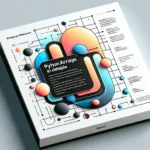

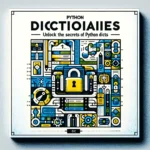
Pingback: Data Manipulation: A Beginner's Guide to Pandas Dataframe Operations - CWN
Pingback: Pandas DataFrame Pivot Table: Unlocking Efficient Data Analysis Techniques - CWN
Pingback: Learn Pandas Data Analysis with Real-World Examples - CWN
Pingback: Combining Datasets in Pandas: Simplifying Data Analysis - CWN