Outline:
What’s a Pandas Dataframe? (Think Spreadsheet on Steroids!)
- Say Goodbye to Messy Data: Pandas Tames the Beast
- Rows, Columns, and More: Navigating the Dataframe Landscape
Mastering the Magic: Essential Dataframe Operations
- Selection Superpower: Picking the Data You Need
- Grab Specific Columns: Like Picking Out Your Favorite Colors
- Filter Rows with Precision: Finding Just the Right Marbles
- Fancy Footwork: Combining Selections Like a Pro
- Transformation Time: Shaping Your Data to Perfection
- Sorting: Putting Your Data in Order, Like Alphabetizing Books
- Renaming and Dropping: Tweaking Your Dataframe’s Outfit
- Filling the Gaps: Dealing with Missing Data Like a Detective
- Calculations Galore: Extracting Insights from Your Data
- Arithmetic Adventures: Adding, Subtracting, and More
- Group Power: Uncovering Trends with GroupBy
- Apply Yourself: Custom Functions for Unique Needs
Beyond the Basics: Advanced Dataframe Operations for the Curious
- Merging Datasets: Combining Information Like Mixing Doughs
- Pivoting Table: Reshaping Data for New Views
- Time Travel with Pandas: Analyzing Time Series Data
Conclusion: Pandas – Your Data Manipulation Mastermind
FAQs:
What’s a Pandas Dataframe? (Think Spreadsheet on Steroids!)
Pandas is like a superpowered spreadsheet on steroids. It lets you store and manipulate your data in a table format called a “dataframe.” Think of it as a grid with rows (think classmates) and columns (think favorite toppings). Each cell holds a specific piece of information, like pepperoni preference or pineapple persuasion (we won’t judge… maybe).
Pandas is like a superpowered spreadsheet on steroids. If you’re new to Pandas and want to dive into the magic of data manipulation, check out this comprehensive guide on DataFrames in Pandas.
Example:
import pandas as pd
# Create a DataFrame with the specified data
data = {
"Name": ["Sarah", "Alex", "Ben", "Chloe", "David", "Ethan", "Olivia", None, "Lucas"],
"Favorite Topping": ["Pepperoni", "Mushrooms", "Pineapple (gasp!)", "Cheese only", "Veggie Lover", None, "Olives", "Extra Cheese", None],
"Dietary Restrictions": [None, "Vegetarian", "None", "Lactose intolerant", "Vegan","Gluten-free", None, "Vegan", "None" ]
}
df = pd.DataFrame(data)
# Display the extended DataFrame
print(df)Output:
Name Favorite Topping Dietary Restrictions
0 Sarah Pepperoni None
1 Alex Mushrooms Vegetarian
2 Ben Pineapple (gasp!) None
3 Chloe Cheese only Lactose intolerant
4 David Veggie Lover Vegan
5 Ethan None Gluten-free
6 Olivia Olives None
7 None Extra Cheese Vegan
8 Lucas None NoneGoodbye Messy Data, Hello Pandas Power!
In this Pandas dataframe operations, you can see different combinations of missing data for the ‘Name‘, ‘Favorite Topping‘, and ‘Dietary Restrictions‘ columns. To tidy up the data by filling in the missing values, you can simply use the fillna() function. This nifty function lets you assign default values to replace any missing data in the DataFrame.
import pandas as pd
# ... [Previous code for creating df] ...
# Define the values to fill missing data
fill_values = {
"Name": "Unknown", # Fill missing names with 'Unknown'
"Favorite Topping": "No preference", # Fill missing toppings with 'No preference'
"Dietary Restrictions": "None" # Fill missing dietary restrictions with 'None'
}
# Fill missing values using fillna(fill_values)
df_cleaned = df.fillna(fill_values)
# Display the cleaned DataFrame
print(df_cleaned)
Output:
Name Favorite Topping Dietary Restrictions
0 Sarah Pepperoni None
1 Alex Mushrooms Vegetarian
2 Ben Pineapple (gasp!) None
3 Chloe Cheese only Lactose intolerant
4 David Veggie Lover Vegan
5 Ethan No preference Gluten-free
6 Olivia Olives None
7 Unknown Extra Cheese Vegan
8 Lucas No preference NoneThis above code will replace any missing ‘Name’ entries with “Unknown“, missing ‘Favorite Topping‘ entries with “No preference“, and missing ‘Dietary Restrictions‘ entries with “None“. The resulting DataFrame, df_cleaned, will have no missing values.
Rows, Columns, and More: Navigating the Dataframe Landscape
Each row in a pandas dataframe is like a piece of information, such as your friend Sarah who always gets extra cheese. The columns hold different types of information, like “Name,” “Favorite Topping,” or “Allergic to Anchovies?” You can access any specific piece of information using its row and column number, just like calling out “B2!” in class. These operations are related to pandas dataframe.
Essential Pandas Dataframe Operations
Now that you’ve got your data battlefield prepped, it’s time to unleash some Pandas magic! Here are some essential operations that will turn you into a data-wrangling wizard:
Selection Superpower: Picking the Data You Need
Grab Specific Columns Like Picking Out Your Favorite Colors:
You can choose specific columns from your dataframe. Want to know everyone who loves pepperoni? Pandas lets you grab that column like a pro.
# Here, we're selecting just the 'Favorite Topping' column from our above df_cleaned DataFrame.
# This is useful when you need to focus on one specific aspect of your data.
#Method 1
favorite_toppings = df_cleaned["Favorite Topping"]
print(favorite_toppings)
#Method 2
print(df_cleaned[['Favorite Topping']])
Output:
0 Pepperoni
1 Mushrooms
2 Pineapple (gasp!)
3 Cheese only
4 Veggie Lover
5 No preference
6 Olives
7 Extra Cheese
8 No preference
Name: Favorite Topping, dtype: objectFiltering Rows:
Pandas lets you filter your dataframe rows based on specific criteria. Find all the veggie-lovers at your pizza party with ease!
# Now, let's filter rows based on a condition from above df_cleaned dataframe.
# We want to select only the rows where 'Vegetarian'.
veggie_lovers = df_cleaned[df_cleaned["Dietary Restrictions"] == "Vegetarian"]
print(veggie_lovers)Output:
Name Favorite Topping Dietary Restrictions
1 Alex Mushrooms VegetarianFancy Footwork Combining Selections Like a Pro:
Pandas dataframe operations allow you to mix and match data, just like the childhood game where you combined candy colors to make new flavors. With Pandas, you can combine selections from different columns or rows to create unique datasets. For example, you could find out which people who like cheese also crave pineapple. It’s like a fun game with data!
import pandas as pd
# ... [Code to create df_cleaned] ...
# We selected rows where the 'Favorite Topping' is 'No preference' and the 'Dietary Restrictions' is not 'None'.
# The selection resulted in the following row:
selection = df_cleaned[(df_cleaned['Favorite Topping'] == 'No preference') & (df_cleaned['Dietary Restrictions'] != 'None')]
# Display the selection
print(selection)Output:
Name Favorite Topping Dietary Restrictions
5 Ethan No preference Gluten-freeTransformation Time: Shaping Your Data to Perfection
Transforming data means reshaping it to suit your analysis needs. Let’s explore sorting and modifying operations.
Sorting: Putting Your Data in Order, Like Alphabetizing Books
import pandas as pd
# ... [Code to create df_cleaned] ...
# Organizing toppings alphabetically, from anchovies to zucchini:
sorted_pizza_data = df_cleaned.sort_values("Favorite Topping")
print(sorted_pizza_data)
Output:
Name Favorite Topping Dietary Restrictions
3 Chloe Cheese only Lactose intolerant
7 Unknown Extra Cheese Vegan
1 Alex Mushrooms Vegetarian
5 Ethan No preference Gluten-free
8 Lucas No preference None
6 Olivia Olives None
0 Sarah Pepperoni None
2 Ben Pineapple (gasp!) None
4 David Veggie Lover VeganSorting data helps in identifying patterns and making comparisons more accessible.
Renaming and Dropping Column:
Tired of boring names? Let’s give our columns some pizzazz:
Renaming Coulmn:
import pandas as pd
# ... [Code to create sorted_pizza_data] ...
# Renaming the 'Favorite Topping' column to 'Dream Topping' for clarity.
sorted_pizza_data.rename(columns={"Favorite Topping": "Dream Topping"}, inplace=True)
print(sorted_pizza_data.columns)
print("\n")
print(sorted_pizza_data)Output:
Index(['Name', 'Dream Topping', 'Dietary Restrictions'], dtype='object')
#after changing column name
Name Dream Topping Dietary Restrictions
3 Chloe Cheese only Lactose intolerant
7 Unknown Extra Cheese Vegan
1 Alex Mushrooms Vegetarian
5 Ethan No preference Gluten-free
8 Lucas No preference None
6 Olivia Olives None
0 Sarah Pepperoni None
2 Ben Pineapple (gasp!) None
4 David Veggie Lover VeganDropping Column:
import pandas as pd
# ... [Code to create sorted_pizza_data] ...
# Dropping the 'Dream Topping' column
df_dropped = sorted_pizza_data.drop(columns=['Dream Topping'])
# Display the DataFrame after dropping the column
print(df_dropped)Explanation:
- The
dropmethod is used to remove columns from a DataFrame. columns=['Dream Topping']specifies the column to be dropped. You can list multiple columns to drop more than one.- The result,
df_dropped, is the DataFrame after removing the ‘Dream Topping‘ column.
Name Dietary Restrictions
3 Chloe Lactose intolerant
7 Unknown Vegan
1 Alex Vegetarian
5 Ethan Gluten-free
8 Lucas None
6 Olivia None
0 Sarah None
2 Ben None
4 David VeganIn the output, you can see that the DataFrame no longer includes the ‘Dream Topping’ column, only showing ‘Name‘ and ‘Dietary Restrictions‘.
If you want to learn more about dropping a column in Python, check out this resource.
Filling the Gaps: Dealing with Missing Data Like a Detective
import pandas as pd
# ... [Code to create df_cleaned] ...
# Fill gaps in the DataFrame
# Example: Replacing 'None' in 'Dietary Restrictions' with 'No Restrictions'
df_filled = df_cleaned.replace({'Dietary Restrictions': {'None': 'No Restrictions'}})
# Display the DataFrame after filling gaps
print(df_filled)
Explanation:
- The
replacemethod is used to fill gaps in the DataFrame. - In this example, all occurrences of ‘None‘ in the ‘Dietary Restrictions’ column are replaced with ‘No Restrictions’.
- This method is useful for replacing specific values in a DataFrame, especially when dealing with categorical data or placeholders.
Output:
Name Favorite Topping Dietary Restrictions
0 Sarah Pepperoni No Restrictions
1 Alex Mushrooms Vegetarian
2 Ben Pineapple (gasp!) No Restrictions
3 Chloe Cheese only Lactose intolerant
4 David Veggie Lover Vegan
5 Ethan No preference Gluten-free
6 Olivia Olives No Restrictions
7 Unknown Extra Cheese Vegan
8 Lucas No preference No RestrictionsCalculations Galore: Extracting Insights from Your Data
Beyond organizing and selecting data, Pandas excels in performing calculations to extract insights. From basic arithmetic to advanced aggregations, let’s explore these capabilities.
Arithmetic Adventures: Adding, Subtracting, and More
Arithmetic operations on a DataFrame or Series in pandas are straightforward and quite powerful. They allow you to perform element-wise calculations on your data. Let’s go through some examples to understand how this works.
For our examples, I’ll create a simple DataFrame representing a pizza order, including the quantity of each pizza type and their individual prices.
Example DataFrame:
import pandas as pd
# Create a DataFrame
data = {
'Pizza Type': ['Pepperoni', 'Mushrooms', 'Veggie Lover'],
'Quantity': [2, 3, 1],
'Price per Pizza': [15, 12, 17]
}
pizza_df = pd.DataFrame(data)1. Adding a New Column
You can perform arithmetic operations when creating new columns. For instance, to calculate the total cost for each pizza type:
# Calculate total cost for each pizza type
pizza_df['Total Cost'] = pizza_df['Quantity'] * pizza_df['Price per Pizza']2. Applying a Discount
Suppose you want to apply a 10% discount on each total cost:
# Apply a 10% discount
pizza_df['Total Cost after Discount'] = pizza_df['Total Cost'] * 0.903. Adjusting Quantity
Maybe you need to update the quantity (e.g., adding 2 to each order):
# Add 2 to each order's quantity
pizza_df['Quantity'] += 24. Price Increment
In case of a price increase by a flat amount (e.g., $1):
# Increase each price by $1
pizza_df['Price per Pizza'] += 1Let’s Execute the Code and See the Final DataFrame
I’ll execute the code with these examples to display the final DataFrame:
# Perform the operations and display the DataFrame
print(pizza_df)Here’s the final DataFrame after performing various arithmetic operations:
Pizza Type Quantity Price per Pizza Total Cost Total Cost after Discount
0 Pepperoni 4 16 30 27.0
1 Mushrooms 5 13 36 32.4
2 Veggie Lover 3 18 17 15.3Explanation of Operations:
- Calculate Total Cost:
pizza_df['Total Cost'] = pizza_df['Quantity'] * pizza_df['Price per Pizza']- This calculates the total cost for each pizza type based on quantity and price per pizza.
- Apply a 10% Discount:
pizza_df['Total Cost after Discount'] = pizza_df['Total Cost'] * 0.90- This applies a 10% discount to the total cost for each pizza type.
- Add 2 to Each Order’s Quantity:
pizza_df['Quantity'] += 2- This increments the quantity of each pizza type by 2.
- Increase Each Price by $1:
pizza_df['Price per Pizza'] += 1- This increases the price per pizza by $1 for each pizza type.
Group Power: Uncovering Trends with GroupBy
Using the groupby method in pandas is a great way to organize data by specific categories and perform calculations for each group. With our df_cleaned pandas dataframe, we can use groupby to aggregate information based on chosen categories as part of pandas dataframe operations.
For example, we might want to group by ‘Dietary Restrictions‘ to see the average price per order, the total number of orders, or the total revenue generated by each dietary restriction category.
Let’s go through a couple of examples to demonstrate how groupby can be used:
1. Group by ‘Dietary Restrictions’ and Calculate Average ‘Price per Order’
# Add hypothetical numerical columns to df_cleaned
df_cleaned['Number of Orders'] = [1, 2, 1, 3, 2, 1, 2, 1, 1] # Hypothetical data
df_cleaned['Price per Order'] = [12, 15, 9, 20, 11, 13, 14, 10, 8] # Hypothetical data
# Calculate total price for each person
df_cleaned['Total Price'] = df_cleaned['Number of Orders'] * df_cleaned['Price per Order']
# Group by 'Dietary Restrictions' and calculate the average 'Price per Order'
average_price_per_order = df_cleaned.groupby('Dietary Restrictions')['Price per Order'].mean()2. Group by ‘Dietary Restrictions’ and Calculate Total ‘Number of Orders’
# Group by 'Dietary Restrictions' and calculate the total 'Number of Orders'
total_orders = df_cleaned.groupby('Dietary Restrictions')['Number of Orders'].sum()3. Group by ‘Dietary Restrictions’ and Calculate Total Revenue (Total Price)
# Group by 'Dietary Restrictions' and calculate total revenue
total_revenue = df_cleaned.groupby('Dietary Restrictions')['Total Price'].sum()Let’s See the Final DataFrame
I’ll execute the code with these examples to display the final DataFrame:
print(average_price_per_order,"\n")
print(total_orders, "\n")
print(total_revenue)Output:
Dietary Restrictions
Gluten-free 13.00
Lactose intolerant 20.00
None 10.75
Vegan 10.50
Vegetarian 15.00
Name: Price per Order, dtype: float64
Dietary Restrictions
Gluten-free 1
Lactose intolerant 3
None 5
Vegan 3
Vegetarian 2
Name: Number of Orders, dtype: int64
Dietary Restrictions
Gluten-free 13
Lactose intolerant 60
None 57
Vegan 32
Vegetarian 30
Name: Total Price, dtype: int64Explanation:
- The
groupbymethod groups the DataFrame by ‘Dietary Restrictions’ and then calculates various statistics for each group. - Average Price per Order: This shows the average price per order for each dietary restriction category. It is useful for understanding pricing trends across different dietary needs.
- Total Number of Orders: This provides the total number of orders for each dietary restriction category, which is helpful for understanding the demand or popularity of each dietary category.
- Total Revenue: This is the total revenue generated from each dietary restriction category, giving insight into which dietary preferences are more financially significant.
These groupings and calculations are invaluable for data analysis, providing insights into different aspects of the dataset based on categorical groupings.
Custom Functions for Unique Needs
Using custom functions in conjunction with apply, map, or applymap methods in pandas allows for more tailored data manipulation and analysis. These methods are particularly useful when you have specific calculations or transformations that aren’t easily covered by built-in pandas dataframe operations methods.
Examples of Using Custom Functions with df_cleaned DataFrame:
1. Custom Function to Categorize Price Ranges:
Suppose we want to categorize each order into a price range based on ‘Price per Order’.
import pandas as pd
# ...[Previous code for creating df_cleaned with hypothetical numerical columns]...
def categorize_price(price):
if price < 10:
return 'Low'
elif 10 <= price < 15:
return 'Medium'
else:
return 'High'
# Apply the function to the 'Price per Order' column
df_cleaned['Price Category'] = df_cleaned['Price per Order'].apply(categorize_price)
2. Custom Function to Calculate a Special Discount:
Imagine we want to offer a special discount that depends on the number of orders. The more orders, the higher the discount percentage.
def special_discount(orders):
if orders >= 3:
return 0.20 # 20% discount for 3 or more orders
elif orders == 2:
return 0.10 # 10% discount for 2 orders
else:
return 0.05 # 5% discount for 1 order
# Apply the function to the 'Number of Orders' column
df_cleaned['Special Discount'] = df_cleaned['Number of Orders'].apply(special_discount)
3. Custom Function for Health Rating:
Assuming each pizza type has a health rating, we could create a function to assign a health score based on the ‘Favorite Topping’.
def health_rating(topping):
healthy_toppings = ['Veggie Lover', 'Mushrooms', 'Olives']
if topping in healthy_toppings:
return 'Healthy'
else:
return 'Not Healthy'
# Apply the function to the 'Favorite Topping' column
df_cleaned['Health Rating'] = df_cleaned['Favorite Topping'].apply(health_rating)
Let’s execute these examples and see the updated DataFrame:
Name Favorite Topping Dietary Restrictions ... Price Category Special Discount Health Rating
0 Sarah Pepperoni None ... Medium 0.05 Not Healthy
1 Alex Mushrooms Vegetarian ... High 0.10 Healthy
2 Ben Pineapple (gasp!) None ... Low 0.05 Not Healthy
3 Chloe Cheese only Lactose intolerant ... High 0.20 Not Healthy
4 David Veggie Lover Vegan ... Medium 0.10 Healthy
5 Ethan No preference Gluten-free ... Medium 0.05 Not Healthy
6 Olivia Olives None ... Medium 0.10 Healthy
7 Unknown Extra Cheese Vegan ... Medium 0.05 Not Healthy
8 Lucas No preference None ... Low 0.05 Not HealthyExplanation:
I’ve applied custom functions to the df_cleaned DataFrame, resulting in new columns that provide additional insights:
- Price Category: This column categorizes the ‘Price per Order’ into ‘Low’, ‘Medium’, or ‘High’ based on the cost.
- Special Discount: This column calculates a special discount rate based on the ‘Number of Orders’. More orders lead to a higher discount rate.
- Health Rating: This column rates the healthiness of the ‘Favorite Topping’. Toppings like ‘Veggie Lover’, ‘Mushrooms’, and ‘Olives’ are marked as ‘Healthy’, while others are ‘Not Healthy’.
Beyond the Basics: Advanced Dataframe Operations for the Curious
Ready to level up your data wrangling game? Once you’ve nailed the essential Pandas dataframe operations, it’s time to dive into advanced techniques. Get ready to unlock a whole new world of data-driven possibilities!
Merging Datasets: Combining Information Like Mixing Doughs
When we merge datasets, it’s like blending ingredients to make the perfect dough. Similarly, merging datasets means combining different data sets to create one complete set.
Example: Bringing Together Customer and Order Data
Let’s consider a scenario where you have two separate Pandas dataframes: one containing customer information and the other detailing their orders. Through Pandas dataframe operations, you can merge these datasets to create a comprehensive overview of customer orders.
Now, let’s dive into a code example to illustrate the merging process:
import pandas as pd
# Sample customer data
customer_data = {
'CustomerID': [1, 2, 3, 4],
'Name': ['Alice', 'Bob', 'Charlie', 'David']
}
customers_df = pd.DataFrame(customer_data)
# Sample order data
order_data = {
'CustomerID': [1, 3, 2, 4],
'OrderID': [101, 102, 103, 104],
'Product': ['Pizza', 'Pasta', 'Salad', 'Burger']
}
orders_df = pd.DataFrame(order_data)
# Merge the datasets on 'CustomerID'
merged_data = pd.merge(customers_df, orders_df, on='CustomerID')
# Display the merged dataset
print(merged_data)
Explanation and Output:
In the code example above, we’re starting with two distinct datasets: customers_df, containing customer information, and orders_df, containing order details. By utilizing the pd.merge function and specifying ‘CustomerID‘ as the common column for merging, we are able to successfully combine these datasets. The resulting merged_data brings together customer details with their respective orders, giving us a comprehensive view of the information.
The output of the merged dataset would resemble the following:
| CustomerID | Name | OrderID | Product |
|---|---|---|---|
| 1 | Alice | 101 | Pizza |
| 2 | Bob | 103 | Salad |
| 3 | Charlie | 102 | Pasta |
| 4 | David | 104 | Burger |
By merging datasets, we can achieve a more robust and insightful understanding of the data, much like how mixing various ingredients together creates a harmonious blend in cooking. This approach enables deeper analysis and insight into the combined information, allowing for more informed decision-making.
Pivoting Table: Reshaping Data for New Views
When it comes to Pandas dataframe operations and data analysis, a change in perspective can uncover valuable insights, especially with pivoting. Pivoting table techniques allow you to reshape your data, enabling a fresh outlook on the information at hand and leading to new and enlightening understandings. Pivoting tables can play a crucial role in gaining these valuable insights.
Code Example: Visualize Sales Data by Region and Product Category
In this example, we’re going to imagine being part of a retail analytics team. Our task is to analyze and visualize sales data to identify the best-performing product categories in different regions. By pivoting our data, we can uncover trends that will guide our strategic decisions.
First, let’s prepare our dataset. We have a DataFrame containing sales data with columns for the region, product category, and sales amount. Our goal is to pivot this data to see the total sales for each product category in each region.
Let’s Execute the Code and See the Final Pivoted DataFrame
import pandas as pd
# Sample sales data
sales_data = {
'Region': ['East', 'East', 'West', 'West', 'South', 'South'],
'Product Category': ['Electronics', 'Clothing', 'Electronics', 'Clothing', 'Electronics', 'Clothing'],
'Sales Amount': [35000, 24000, 31000, 18000, 40000, 32000]
}
sales_df = pd.DataFrame(sales_data)
# Pivot the data to view the total sales for each product category in each region
pivoted_sales = sales_df.pivot_table(index='Region', columns='Product Category', values='Sales Amount', aggfunc='sum')
# Display the pivoted DataFrame
print(pivoted_sales)
Explanation and Output
In the code example above, we pivot our sales data to gain a new perspective on the total sales for each product category in each region. By utilizing the pivot_table method from Pandas, we reshape the data to create a summarized view that highlights the sales performance across different regions and product categories.
The resulting pivoted DataFrame provides a clear overview of the total sales for each product category in each region:
| Product Category | Clothing | Electronics |
|---|---|---|
| East | 24000 | 35000 |
| South | 32000 | 40000 |
| West | 18000 | 31000 |
Through this pivoting table, we can quickly identify the best and worst performing product categories in each region, guiding our decision-making process as we strategize for the future. This shift in perspective empowers us with valuable insights that can drive impactful actions.
If you’re keen on diving deeper into the world of Pivot Tables and unlocking their potential for gaining insights from your datasets, you can explore more in our detailed guide on Pandas DataFrame Pivot Tables. This resource provides valuable insights into reshaping data for new and enlightening perspectives!
Time Travel with Pandas: Analyzing Time Series Data
Get ready for an exciting journey with Pandas dataframe operations as we delve into the world of time series data. Imagine a storyline with data points plotted along a timeline, and our mission is to use Pandas to analyze this data and unveil its secrets!
Now, let’s create a simple time series dataset. Imagine we have daily temperature readings in a city and our goal is to use Pandas for some time-based analysis.
import pandas as pd
# Create a time series DataFrame
data = {
'Date': ['2022-01-01', '2022-01-02', '2022-01-03', '2022-01-04', '2022-01-05'],
'Temperature (Celsius)': [25, 26, 23, 24, 22]
}
time_series_df = pd.DataFrame(data)
# Convert the 'Date' column to datetime format
time_series_df['Date'] = pd.to_datetime(time_series_df['Date'])
# Set the 'Date' column as the index of the DataFrame
time_series_df.set_index('Date', inplace=True)
# Display the time series DataFrame
print(time_series_df)
Output:
Temperature (Celsius)
Date
2022-01-01 25
2022-01-02 26
2022-01-03 23
2022-01-04 24
2022-01-05 22
Let’s break down what we’ve done here. First, we created a simple time series dataset with dates and temperature readings. Then, we used Pandas to convert the ‘Date‘ column to datetime format, making it time-aware. After that, we set the ‘Date’ column as the index, which is like organizing our data by time periods.
In the output, you can see our time series DataFrame with dates and their corresponding temperature readings. This is just the beginning of our time travel adventure with Pandas! We can now use this structured data to uncover interesting patterns and insights hidden within the flow of time.
It’s amazing how Pandas empowers us to travel through time and extract meaningful information from time series data. Let’s dive deeper into this journey and see what fascinating discoveries await us!
Conclusion: Pandas – Your Dataframe Operations
In conclusion, Pandas has proven to be an incredibly versatile tool for handling a wide range of data operations. Throughout this journey, we have explored its capabilities, from basic data cleaning to advanced calculations and dataset merging. The flexibility and efficiency of Pandas make it an invaluable asset for any data analysis or manipulation task. As we continue to delve into the world of data science, Pandas will undoubtedly remain a powerful and essential tool in our repertoire.
Explore More Insights into the World of Data Manipulation!
Dive into the core of data manipulation with our engaging resources:
- DataFrames in Pandas: Uncover the secrets of Pandas as you learn to store and manipulate data in a table format, unleashing the power of spreadsheet-like operations with ease.
- Essential Pandas DataFrame Operations: The Beginner’s Guide: Walk through essential techniques for wrangling and transforming data with Pandas, waving goodbye to messy data and unlocking the potential of Pandas to shape your datasets to perfection!
- Master the Art of Data Wrangling: Learn How to Drop a Column in Python: Say goodbye to clutter and embrace a more concise and focused approach to data manipulation.
- Pandas DataFrame Pivot Table: Reshaping Data for New Insights: Reshape your data and unveil valuable insights with this essential technique for gaining deeper insights from your datasets.
Happy exploring and happy data wrangling! ?
Here is the official website link for more information.
FAQs
Pandas might seem intimidating initially, but start with the basics, practice with examples, and remember, there are tons of resources available online and in libraries. You’ll be a dataframe wizard in no time!
From finance and marketing to science and healthcare, Pandas is used in diverse fields. Analyze customer data, track trends in social media, or study scientific datasets – the possibilities are endless!
Of course! Whether it’s tracking your personal finances, analyzing fitness data, or organizing music preferences, Pandas can help you wrangle your own information and turn it into valuable insights.
From finance and marketing to science and healthcare, Pandas is used in diverse fields. Analyze customer data, track trends in social media, or study scientific datasets – the possibilities are endless!
The official Pandas documentation is a great starting point. Online tutorials, courses, and communities offer valuable resources and support. Remember, learning through practice is key!
Websites like Kaggle, UCI Machine Learning Repository, and GitHub host a variety of datasets for practice and exploration.
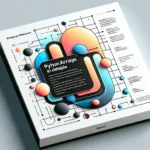

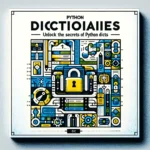
Pingback: How to Drop a Column in Python: Simplifying Data Manipulation - CWN
Pingback: Pandas DataFrame Pivot Table: Unlocking Efficient Data Analysis Techniques - CWN
Pingback: What is Pandas in Python? - CWN
Pingback: Learn Pandas Data Analysis with Real-World Examples - CWN
Pingback: DataFrame in Pandas: Guide to Creating Awesome DataFrames - CWN
Pingback: Optimizing Pandas Performance: A Practical Guide for Faster Data Wrangling - CWN
Pingback: Combining Datasets in Pandas: Simplifying Data Analysis - CWN