Hello, Python enthusiasts and data analysts! Today, we’re tackling a vital topic in data manipulation using Python – how to effectively use the Drop Column Python method. Whether you’re a seasoned programmer or just starting out, understanding this technique is crucial in data preprocessing and analysis.
In this post, we’ll delve into the practical use of the drop() function, specifically focusing on the Drop Column Python method in the pandas library. We’ll understand why this method is a cornerstone in data handling and how it can be applied in real-world scenarios.
To learn more about pandas DataFrame operations, including the drop() function, check out this comprehensive beginner’s guide: Pandas DataFrame Operations Beginner Guide.
Why Drop Column Python is Essential
In data analysis, it’s common to encounter datasets with irrelevant, redundant, or unnecessary columns. These can clutter your analysis and slow down processing. The Drop Column Python “drop()” function in pandas comes to the rescue by allowing you to remove these columns efficiently, leading to cleaner, more manageable datasets.
Real-World Code Snippet:
To illustrate the “Drop Column Python” method, consider this simple yet practical code example:
import pandas as pd
# Sample DataFrame
data = {'Name': ['Alice', 'Bob', 'Charlie'],
'Age': [25, 30, 35],
'City': ['New York', 'Paris', 'London']}
df = pd.DataFrame(data)
# Dropping the 'Age' column
df = df.drop('Age', axis=1)
print(df)Output:
Name City
0 Alice New York
1 Bob Paris
2 Charlie LondonBreaking Down the Code
In this example, we use the “Drop Column Python” method to remove the ‘Age’ column from our DataFrame.
- Importing pandas: We start by importing the pandas library, a powerful tool for data manipulation.
- Creating a DataFrame: We create a simple DataFrame
dfwith three columns: ‘Name’, ‘Age’, and ‘City’. - Dropping a Column: The
drop()function is used to remove the ‘Age‘ column. Theaxis=1parameter specifies that we’re dropping a column (not a row). - Result: The final print statement displays the DataFrame without the ‘Age’ column.
Understanding the drop() Function Parameters
When it comes to dropping columns in Python, the drop()function proves to be highly versatile, offering a range of parameters for manipulating your DataFrame. In this context, our emphasis will be on the most commonly used parameters: the column name for dropping and the indispensable axis parameter.
Code Example
import pandas as pd
# Sample DataFrame
data = {'Name': ['Alice', 'Bob', 'Charlie'],
'Age': [25, 30, 35],
'City': ['New York', 'Paris', 'London'],
'Occupation': ['Engineer', 'Doctor', 'Artist']}
df = pd.DataFrame(data)
# Dropping a single column
df_dropped_single = df.drop('Age', axis=1)
# Dropping multiple columns
df_dropped_multiple = df.drop(['Age', 'City'], axis=1)
# Dropping a row
df_dropped_row = df.drop(1, axis=0)
print("Original DataFrame:")
print(df)
print("\nDataFrame after dropping 'Age' column:")
print(df_dropped_single)
print("\nDataFrame after dropping 'Age' and 'City' columns:")
print(df_dropped_multiple)
print("\nDataFrame after dropping second row:")
print(df_dropped_row)Output:
Original DataFrame:
Name Age City Occupation
0 Alice 25 New York Engineer
1 Bob 30 Paris Doctor
2 Charlie 35 London Artist
DataFrame after dropping 'Age' column:
Name City Occupation
0 Alice New York Engineer
1 Bob Paris Doctor
2 Charlie London Artist
DataFrame after dropping 'Age' and 'City' columns:
Name Occupation
0 Alice Engineer
1 Bob Doctor
2 Charlie Artist
DataFrame after dropping second row:
Name Age City Occupation
0 Alice 25 New York Engineer
2 Charlie 35 London ArtistExplanation of the Code
- Setting Up the DataFrame: We create a DataFrame
dfwith four columns: ‘Name’, ‘Age’, ‘City’, and ‘Occupation’. - Dropping a Single Column:
df.drop('Age', axis=1)removes the ‘Age’ column. Here,'Age'is the column name to be dropped, andaxis=1specifies that the operation should be performed on columns. - Dropping Multiple Columns:
df.drop(['Age', 'City'], axis=1)demonstrates how to remove more than one column at a time. We pass a list of column names['Age', 'City']. - Dropping a Row:
df.drop(1, axis=0)is used to drop a row, in this case, the row with index 1 (the second row). Note thataxis=0is used to specify row-wise operation.
Real-World Application of Drop Column Python
Imagine you’re analyzing a dataset of customer information for a marketing campaign. You might have sensitive data like personal IDs that are not needed for your analysis. Using drop(), you can remove these columns to ensure data privacy and focus on relevant data like demographics or purchase history.
Sample Dataset
Suppose our dataset looks something like this:
CustomerID Name Age City PurchaseAmount
1001 Alice 28 New York $150
1002 Bob 35 London $200
1003 Charlie 42 Paris $300Objective
We need to drop the ‘CustomerID’ column to ensure data privacy.
Python Code Example
import pandas as pd
# Creating a sample DataFrame
data = {
'CustomerID': [1001, 1002, 1003],
'Name': ['Alice', 'Bob', 'Charlie'],
'Age': [28, 35, 42],
'City': ['New York', 'London', 'Paris'],
'PurchaseAmount': [150, 200, 300]
}
df = pd.DataFrame(data)
# Dropping the 'CustomerID' column
df = df.drop('CustomerID', axis=1)
print(df)Output
After running the code, the output will be a DataFrame without the ‘CustomerID‘ column:
Name Age City PurchaseAmount
0 Alice 28 New York 150
1 Bob 35 London 200
2 Charlie 42 Paris 300Explanation
- DataFrame Creation: We start by creating a DataFrame
dfwith columns ‘CustomerID’, ‘Name’, ‘Age’, ‘City’, and ‘PurchaseAmount’. - Using
drop(): The linedf = df.drop('CustomerID', axis=1)is used to drop the ‘CustomerID’ column. We specifyaxis=1because we are removing a column (not a row). - Privacy-Focused Dataset: The resultant DataFrame no longer contains the sensitive ‘CustomerID’ column, addressing privacy concerns and focusing the dataset on relevant information for marketing analysis like age, city, and purchase amount.
Going Beyond: Advanced Features
The drop() function in Python allows for dropping multiple columns at once and has an inplace and errors parameter for modifying the DataFrame directly without needing to reassign it. This is particularly useful when working with datasets and needing to manipulate or clean data using the drop column Python functionality.
Using the inplace Parameter
The inplace parameter determines whether the modification (like dropping a column or a row) should be done directly to the DataFrame, or if it should return a new DataFrame with the modifications. By default, it’s set to False, meaning it returns a new DataFrame and leaves the original DataFrame unchanged.
Example with inplace:
import pandas as pd
# Sample DataFrame
data = {'Name': ['Alice', 'Bob', 'Charlie'],
'Age': [25, 30, 35],
'City': ['New York', 'Paris', 'London']}
df = pd.DataFrame(data)
# Dropping a column with inplace=True
df.drop('Age', axis=1, inplace=True)
print("DataFrame after dropping 'Age' column in place:")
print(df)
Output:
DataFrame after dropping 'Age' column in place:
Name City
0 Alice New York
1 Bob Paris
2 Charlie LondonExplanation:
In this example, df.drop('Age', axis=1, inplace=True) removes the ‘Age’ column directly from df. Since inplace is set to True, we don’t need to assign the result to a new DataFrame. After this operation, df will no longer have the ‘Age‘ column.
Using the errors Parameter:
The errors parameter is useful for controlling the behavior of the drop() function when it encounters labels that do not exist in the DataFrame. If set to 'ignore', it won’t throw an error if the specified column or row is not found, but will simply return the DataFrame unchanged.
Example with errors:
import pandas as pd
# Sample DataFrame
data = {'Name': ['Alice', 'Bob', 'Charlie'],
'Age': [25, 30, 35],
'City': ['New York', 'Paris', 'London']}
df = pd.DataFrame(data)
# Attempting to drop a non-existent column with errors='ignore'
df_dropped = df.drop('Salary', axis=1, errors='ignore')
print("DataFrame after attempting to drop a non-existent column:")
print(df_dropped)
Explanation:
Here, df.drop('Salary', axis=1, errors='ignore') attempts to remove a column named ‘Salary’, which doesn’t exist in df. Because errors is set to 'ignore', no error is thrown, and the original DataFrame is returned as is.
Both the inplace and errors parameters offer additional flexibility and control when using the drop() function, making it easier to handle different data manipulation scenarios in Python.
Common Mistakes and Best Practices
Pitfalls to Avoid
One common mistake is forgetting to set axis=1, which results in Pandas attempting to drop rows instead of columns. Also, be cautious with inplace=True; it makes changes directly to your DataFrame, which can’t be undone.
Tips for Efficient Data Manipulation
- Backup Your Data: Always work on a copy of your DataFrame when experimenting with different manipulations.
- Use
inplaceWisely: Understand the implications of modifying DataFrames in place. - Test on Small Data: Before applying operations on large datasets, test your code on a small subset.
Wrapping Up:
Today, we’ve seen how dropping a column in Python using pandas can be a simple yet powerful step in data preprocessing. It’s an essential skill in ensuring that your datasets are clean and analysis-ready.
To explore the detailed documentation for the drop() function in the pandas library, visit the official Pandas DataFrame drop documentation here. This comprehensive resource provides in-depth insights into the parameters, usage, and best practices for leveraging the drop() method in Python for data manipulation and analysis.
Experiment and Share:
I encourage you to experiment with the drop() function on different datasets. How does it streamline your data analysis process?
Looking Ahead:
Stay tuned for our next post where we’ll explore more data manipulation techniques in Python. What other topics would you like to see covered? Share your thoughts and experiences in the comments below!
To explore more in-depth guidance on various pandas methods, including the powerful drop() function, check out our comprehensive Pandas in Python Guide.
FAQ:
drop() function in pandas? The drop() function is used to remove rows or columns from a DataFrame. It’s primarily used to delete unnecessary or irrelevant data, which helps in cleaning and organizing datasets for analysis.
drop() function? Use the axis parameter: axis=0 for rows (default) and axis=1 for columns. For instance, df.drop('ColumnName', axis=1) will drop a column named ‘ColumnName’.
drop() function? Yes, by passing a list of column names to the function. For example, df.drop(['Column1', 'Column2'], axis=1) will drop both ‘Column1’ and ‘Column2’.
inplace parameter do in the drop() function? If inplace is set to True, the function will directly modify the DataFrame without returning a new one. If it’s False (default), the function returns a new DataFrame with the changes.
drop() function to remove columns that contain only null values? You can use df.dropna(axis=1, how='all'), which drops columns where all values are NaN (null).
By default, trying to drop a non-existent column will raise an error. You can set errors='ignore' to suppress this error, and the DataFrame will be returned unchanged.
Yes, you can use df.select_dtypes(exclude=[data_type]) to exclude columns of a specific data type. For example, df.select_dtypes(exclude=['int64']) will drop all integer columns.
drop() function be used on any type of DataFrame? Yes, the drop() function can be used on any DataFrame, regardless of its size or the type of data it contains.
Dropping irrelevant or unnecessary columns simplifies the dataset, making analysis more efficient and focused. It also helps in data privacy by removing sensitive information.
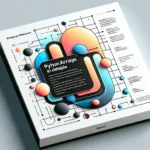

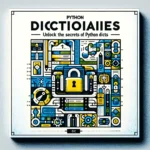
Pingback: Data Manipulation: A Beginner's Guide to Pandas Dataframe Operations - CWN
Pingback: Pandas DataFrame Pivot Table: Unlocking Efficient Data Analysis Techniques - CWN
Pingback: DataFrame in Pandas: Guide to Creating Awesome DataFrames - CWN